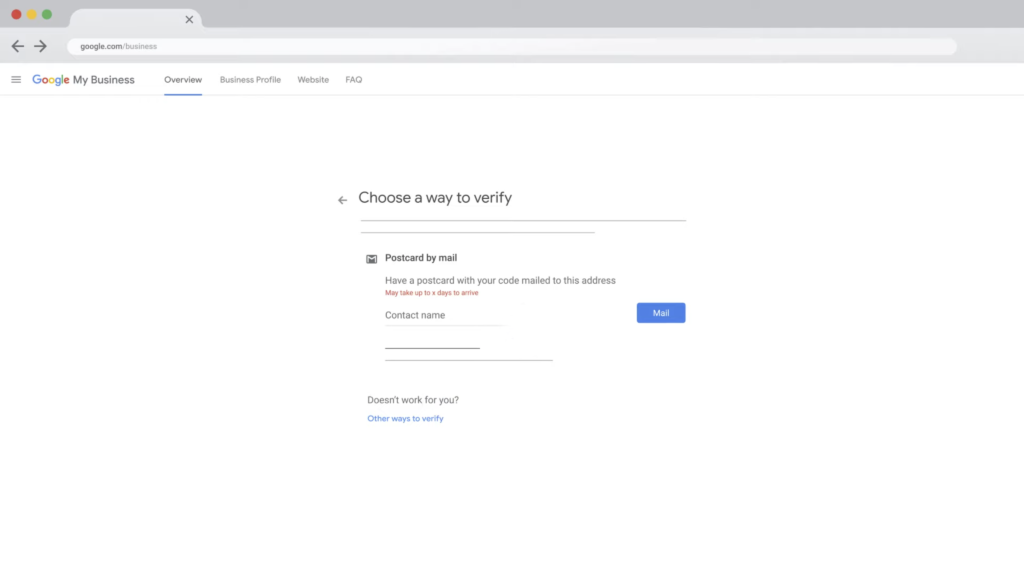In this course, we'll teach you how to make a Google business profile, and Google my business otherwise known as (GMB).
Step 1:
First open a new tab and type in Google.com/business
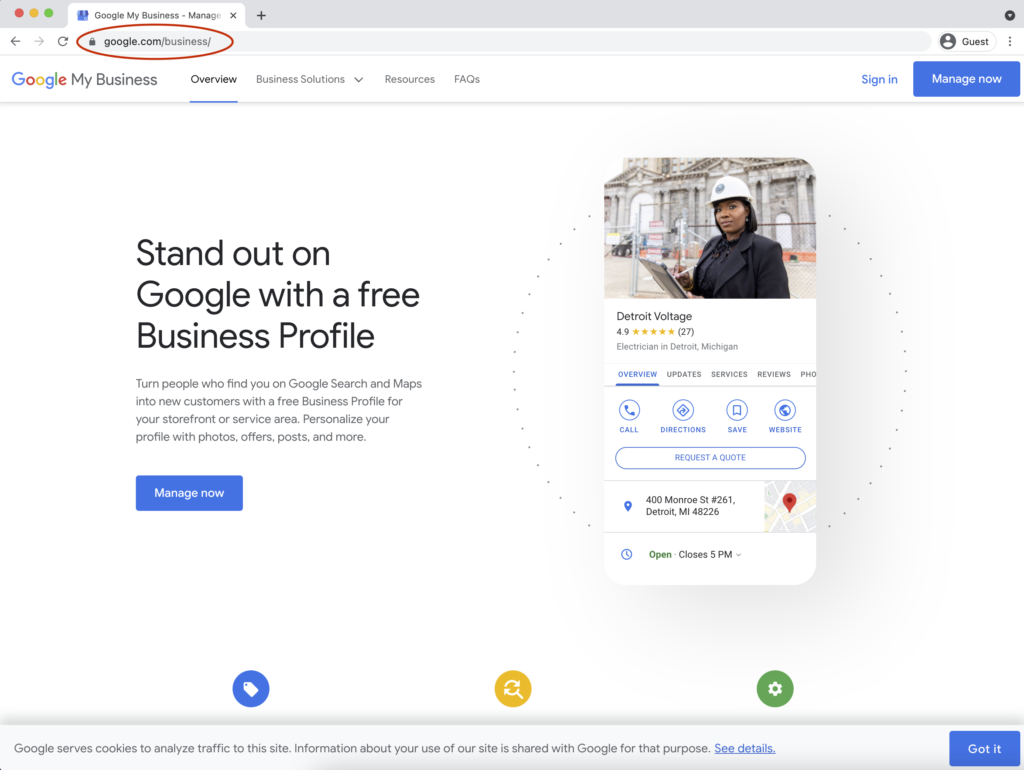
**Note 1**:
If you don’t have a business email account make one before moving on.
Step 2:
Sign in to your Google account,
be sure to sign in to the account that you
want to use for your business.
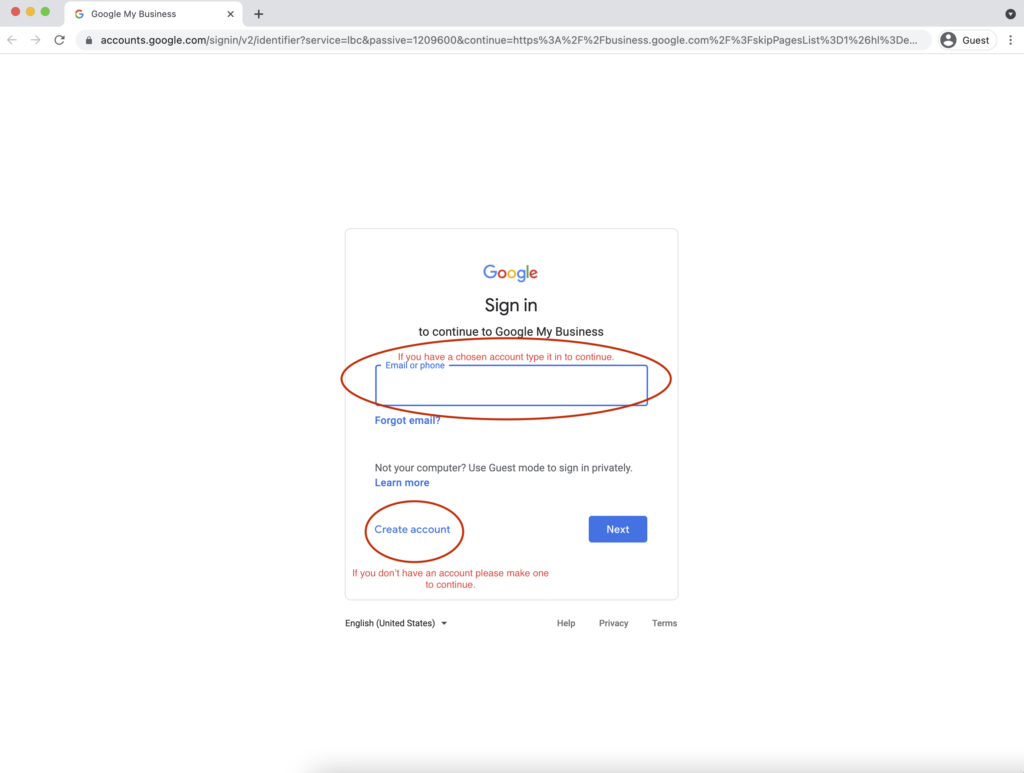
Step 3:
Then enter the name of your business, or
Chain. You can also click your business
name from the list of suggestions
that appear as you type.
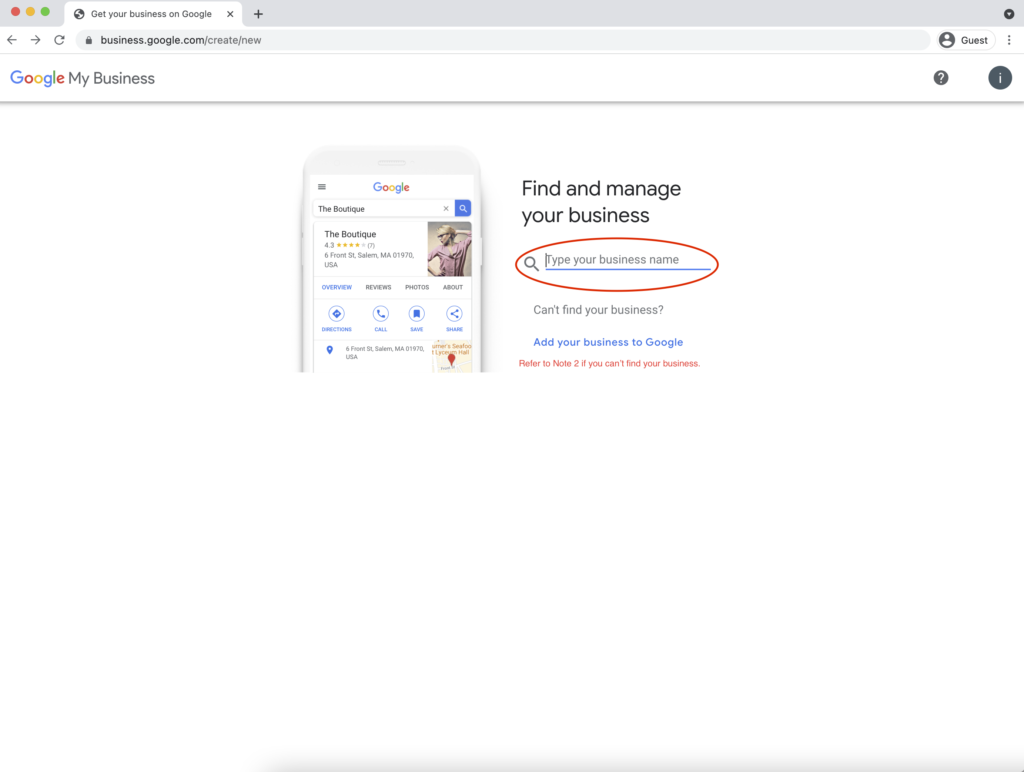
**Note 2**:
If you can’t find your business in
the search bar, you’re going to
need to make one. You may do so by
typing a name into the business name
and continuing through the process.
Step 4:
Now that you’ve put your business name in the box it will ask you to pick a category. For instance, if you’re an electrician pick the electrician category. It also gives you a second chance to retype the business name if needed.
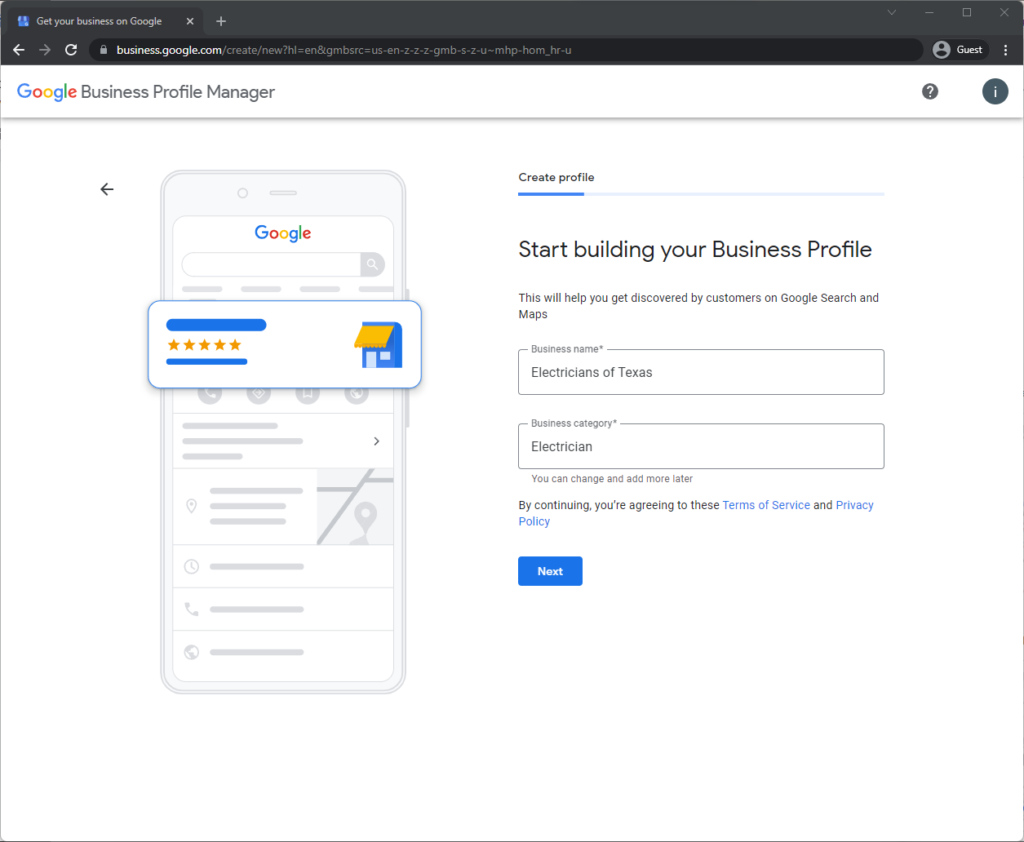
Step 5:
You'll be asked to confirm your business name and
choose a business category. Click next, the order
of the following steps may vary, depending on
which type of business you're adding. Enter your
business or chain address. If your business doesn't
have a physical location but works in a service area,
you can list the city or town. You can also use your
business mailing address to select your service area in the next step.
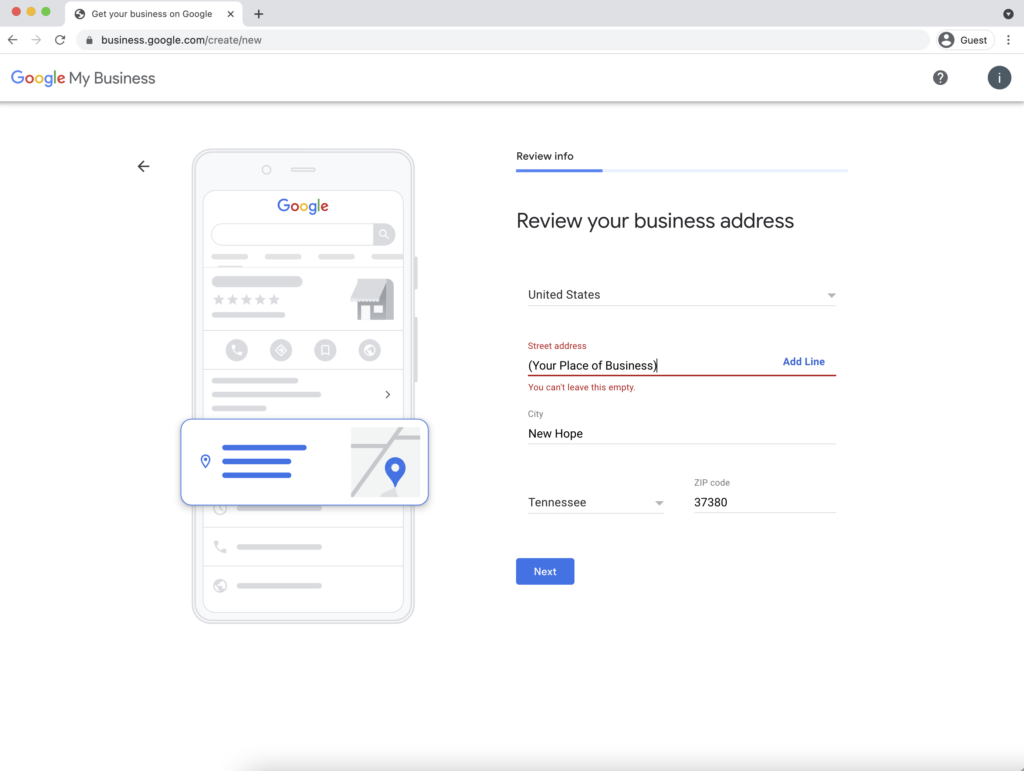
Step 6: Click next, now you can let customers know the areas your business is in. If you only have one physical location select no, and press next.
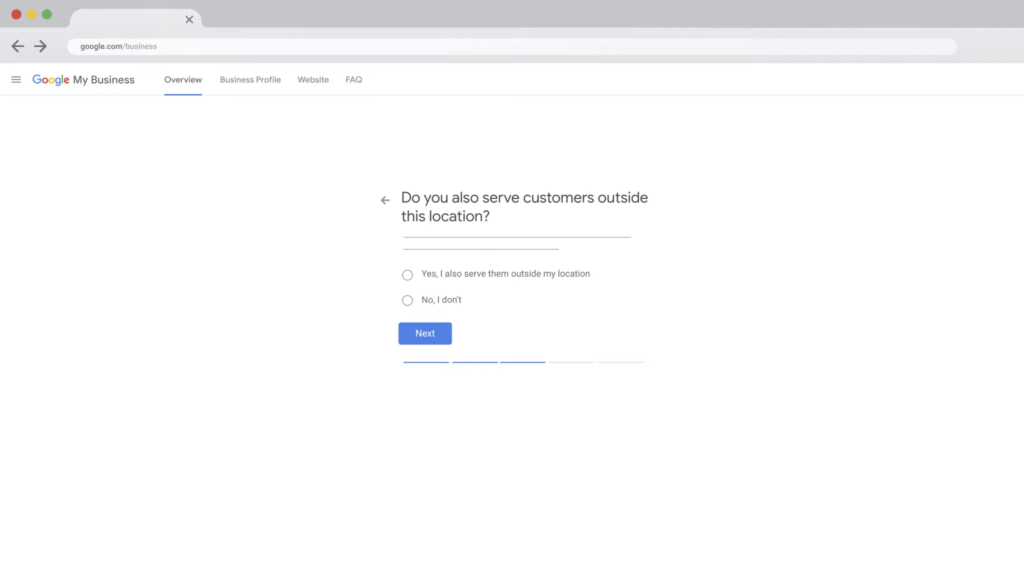
**Note 3**:
If you have selected yes, you will then
Need to list your physical locations.
Step 7:
Add your phone number. Although
This is optional, it’s recommended.

Step 8: Adding a website is also optional but still is recommended.

Step 9:
Click finish.
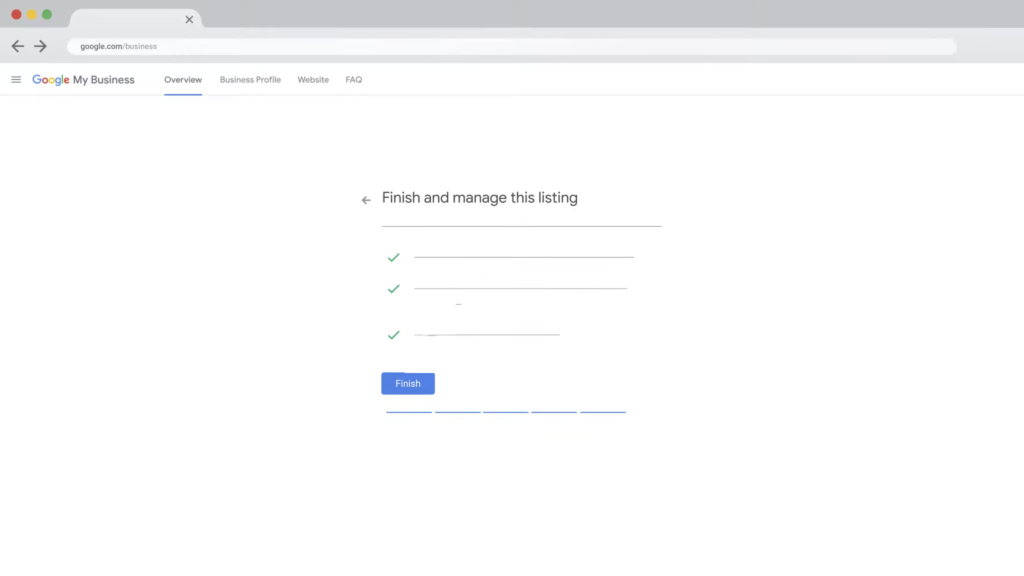
Step 10: Fill out the contact name then click mail.